How-To: MetaTrader – WTT datafeed sync

The following video sections shows how to use the DataStream datafeed to use realtime charts from the MetaTrader4 plattform. Required script to activate the DataStream feature for WTT is attached at the bottom of the article.
Step 1: Download MetaTrader4 scripts (ex4 & mq4):
Info:
To receive intra-bar updates, set the update frequency to a period of seconds (e.g. 1-10 seconds). Info you want only closed bars, you can set a long update frequency (e.g. 180 seconds). Closed bars will be updated on the last tick anyhow in realtime, independent from the update frequency setting.
Step 2: Add the EAs to the Right Folder
First, open the instance of the MT4 platform where you want to add the expert advisor. When this is open, click on File on the top navigation menu, and then click on “Open Data Folder” in the drop-down menu. This will open the data folder on your computer.
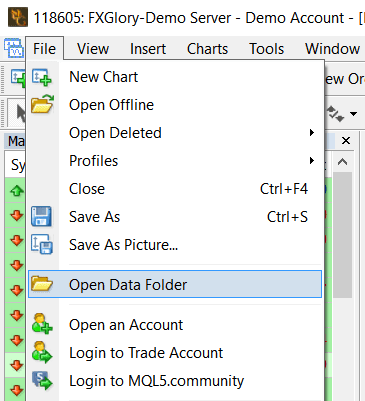
Step 3: Add the Expert Advisor(s) to the Data Folder
In the open Data Folder, click on MQL4 -> Experts. This opens the Experts folder. This is the folder where the EAs will be added.
Step 4: Paste the .mq4 or .ex4 EA file into the “Experts” folder
Use the Ctrl + C to copy and paste the expert advisor files from their native location to the open Experts folder, then refresh your MT4 EA panel by clicking the “refresh” button.
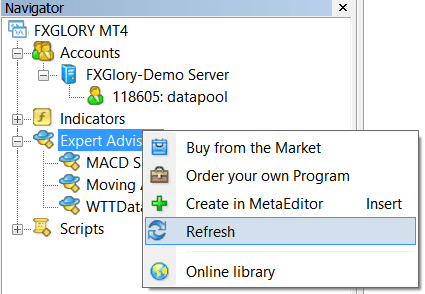
By now, the Expert Advisors will be available for use from the Experts tab in the navigation menu on the left.
Step 5: Follow the steps in the video to link WTT with your MT4 EA

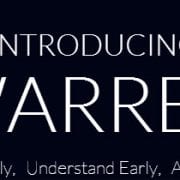

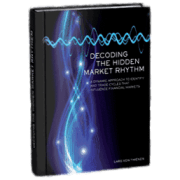
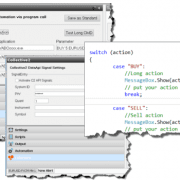
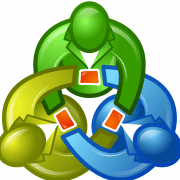



Leave a Reply
Want to join the discussion?Feel free to contribute!