This site uses cookies. By continuing to browse the site, you are agreeing to our use of cookies.
OKWe may request cookies to be set on your device. We use cookies to let us know when you visit our websites, how you interact with us, to enrich your user experience, and to customize your relationship with our website.
Click on the different category headings to find out more. You can also change some of your preferences. Note that blocking some types of cookies may impact your experience on our websites and the services we are able to offer.
These cookies are strictly necessary to provide you with services available through our website and to use some of its features.
Because these cookies are strictly necessary to deliver the website, refusing them will have impact how our site functions. You always can block or delete cookies by changing your browser settings and force blocking all cookies on this website. But this will always prompt you to accept/refuse cookies when revisiting our site.
We fully respect if you want to refuse cookies but to avoid asking you again and again kindly allow us to store a cookie for that. You are free to opt out any time or opt in for other cookies to get a better experience. If you refuse cookies we will remove all set cookies in our domain.
We provide you with a list of stored cookies on your computer in our domain so you can check what we stored. Due to security reasons we are not able to show or modify cookies from other domains. You can check these in your browser security settings.
These cookies collect information that is used either in aggregate form to help us understand how our website is being used or how effective our marketing campaigns are, or to help us customize our website and application for you in order to enhance your experience.
If you do not want that we track your visit to our site you can disable tracking in your browser here:
We also use different external services like Google Webfonts, Google Maps, and external Video providers. Since these providers may collect personal data like your IP address we allow you to block them here. Please be aware that this might heavily reduce the functionality and appearance of our site. Changes will take effect once you reload the page.
Google Webfont Settings:
Google Map Settings:
Google reCaptcha Settings:
Vimeo and Youtube video embeds:
The following cookies are also needed - You can choose if you want to allow them:
You can read about our cookies and privacy settings in detail on our Privacy Policy Page.
Privacy Policy

New Alert UI/Signal Distribution Upgrade
/in Frontpage Article, General News, Software Updates/by LvTNew layout offers more flexible options for signal view & distribution.
Alert Signal View
Silver Market & Sentiment Cycles using PsychSignal
/in Frontpage Article, General News, Knowledge & Academy, Magazine/by LvTSilver Market Snapshot – Sentiment Cycles Update
See and learn how to use social sentiment data to analyze stock market cycles.The Dynmic Cycle Explorer is used to spot the current dominant cycle in the silver market – but not directly based on the price chart, instead using social sentiment datasets.
The following video shows how the use sentiment data from social networks on the web to detect cycles in financial markets. In this case, the social twitter sentiment for Silver was used to analyse dominat cycles, map these cycles on the silver price chart and forecast the next important turning point.
PsychSignal available data sources, published available for freevia Quandl, have been used in this demonstration. PsychSignal is one of the first new data providers delivering this kind of datasets.
The example shows the power of the whentotrade platform in regards to use alternative data sources, detect dominat cycles and use this information to predict major market turns.
Download Slidedeck:
WTT_SilverSentimentCycles_PsychSignal
How-To: NinjaTrader – WTT datafeed sync
/in Knowledge & Academy, Magazine/by LvTDownload NinjaTrader NT8 scripts / indicator
Info: To receive intra-bar updates, set the update frequency to a period of seconds (e.g. 1-10 seconds). Info you want closed bars updates only, you can set a long update frequency (e.g. 5 minutes). Closed bars will be updated on the last tick anyhow in realtime, independent from the update frequency setting.
Download NT7 (legacy) NinjaTrader .cs scripts / indicator



How-To: MetaTrader – WTT datafeed sync
/in Knowledge & Academy, Magazine/by LvTThe following video sections shows how to use the DataStream datafeed to use realtime charts from the MetaTrader4 plattform. Required script to activate the DataStream feature for WTT is attached at the bottom of the article.
Step 1: Download MetaTrader4 scripts (ex4 & mq4):
Info:
To receive intra-bar updates, set the update frequency to a period of seconds (e.g. 1-10 seconds). Info you want only closed bars, you can set a long update frequency (e.g. 180 seconds). Closed bars will be updated on the last tick anyhow in realtime, independent from the update frequency setting.
Step 2: Add the EAs to the Right Folder
First, open the instance of the MT4 platform where you want to add the expert advisor. When this is open, click on File on the top navigation menu, and then click on “Open Data Folder” in the drop-down menu. This will open the data folder on your computer.
Step 3: Add the Expert Advisor(s) to the Data Folder
In the open Data Folder, click on MQL4 -> Experts. This opens the Experts folder. This is the folder where the EAs will be added.
Step 4: Paste the .mq4 or .ex4 EA file into the “Experts” folder
Use the Ctrl + C to copy and paste the expert advisor files from their native location to the open Experts folder, then refresh your MT4 EA panel by clicking the “refresh” button.
By now, the Expert Advisors will be available for use from the Experts tab in the navigation menu on the left.
Step 5: Follow the steps in the video to link WTT with your MT4 EA
New WTT DataStream technology released
/in Frontpage Article, General News, Magazine, Software Updates, WTT News/by LvTWTT Update Release 3.4.0.5
The new WTT feature “DataStream” allows to wrap around almost any charting application and to use the available datafeeds for WhenToTrade charts including intra-bar realtime updates! The function works as a “normal” datafeed within the WhenToTrade platform.
DataStream Interface to load realtime charts from different plattforms
Just activate the DataStream datafeed on your source platform and you can open the chart afterwards in WhenToTrade charting. All cycle analysis functions are available to use with this new feature.
Please check the How-To articles section with a demonstration on how to use the MetaTrader and NinjaTrader platform with right out-of-the box ready made solutions.
HOW-TO: C# Scripting using “LvT Trend Indicator” Example
/in Knowledge & Academy/by LvTThe following example illustrades the usage of the C# scripting engine.
Some years ago, I developed an interesting TREND indicator which is based on a modified Haikin-Ashi coding. Some examples of the old version can be reviewed here:
Review Original Articel on Wave59 Board
To show how to use the WTT Scripting module, I transferred this closed indicator coding into a open C# scripting version to be used within our WTT platform. First, here is an chart showing the indicator in the lower panel.
LvTTrend Indicator Example
The final script is available within the LvTTrend.cs file which is attached to this post. To make scripting more easy, you can use and re-use helper functions which might be needed in different indicators. Therefore you can create subfolders within the WTT UserScripts folder. It doesnt matter how these folders are labled – you can choose the name to organize your scripts. All subfolder within the WTT\UserScripts\… folder will be compiled in the platform.
For this example we pre-build smoother functions for
These functions can now be accesed from any other script. Therefore we stored these scripts in a seperate folder:
User script folder structure
Afterwards, in the code, we can access these helper functions quite simple by calling them like any other C# function from the main indicator script (LvTTrend.cs):
Usage of helper functions
This example shows how to code indicators, how to use subfolder and access pre-build functions. Finally, the indicator can be added to the chart via the “Custom Indicator” function:
Cunstom Indicator Activation
The .zip file with all code files is attached to this article:
[…]
You must have membership level to download the indicator source files.
Please configure your account at whentotrade.com